tv guide says no information available
Basic Troubleshooting
If your TV guide displays “no information available,” start with basic troubleshooting. Ensure your antenna or cable connection is secure and functioning properly. Restart your TV and related devices, as this often resolves temporary glitches. Check for firmware or software updates, as outdated versions can cause issues. Rescan for channels to refresh the guide data. If the problem persists, try resetting your TV to default settings or unplugging and replugging the coaxial cable to restore functionality.
Signal Strength Check
A weak or unstable signal is a common reason for the “no information available” message on your TV guide. Start by assessing your antenna or cable connection. Ensure it is securely attached to both the TV and the wall outlet. If using an over-the-air (OTA) antenna, try repositioning it to improve reception. Obstructions like walls or nearby electronic devices can interfere with signal strength.
Use your TV’s built-in signal strength tool to monitor the quality of the incoming signal. This feature, often found in the TV settings under “Channel” or “Broadcast” options, provides a visual representation of signal strength. A low or fluctuating signal can prevent the TV guide from populating correctly. If you’re using a cable or satellite service, contact your provider to check for outages or signal issues in your area.
Consider upgrading your antenna to one with better range or signal quality if you’re experiencing persistent issues. Additionally, check for any physical damage to the antenna or cable, as this can degrade the signal. If you’re using a splitter, ensure it’s functioning properly and not reducing the signal strength to an unacceptable level.
Interference from nearby devices can also impact signal quality. Move devices like cordless phones, microwaves, or neighboring Wi-Fi routers away from your TV setup. Finally, check for firmware updates for your TV or tuner, as improved signal handling may be included in newer versions. By addressing signal strength issues, you can help restore the TV guide functionality effectively.
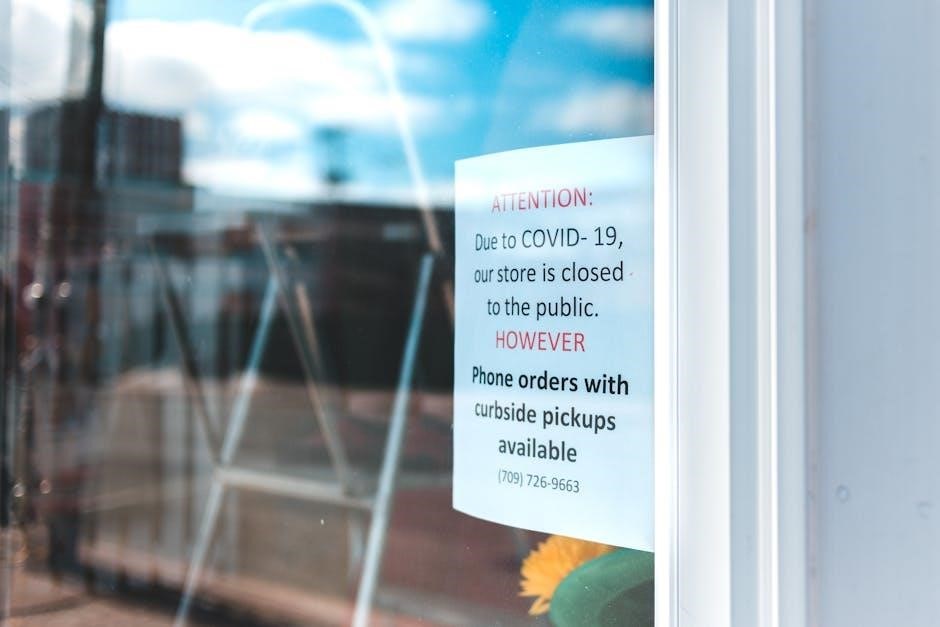
TV and Software Settings
Incorrect or outdated TV and software settings can lead to the “no information available” message on your TV guide. Begin by ensuring your TV is configured to use the correct guide type. For example, if you own a Samsung TV, verify that the guide is set to Samsung’s guide rather than a third-party option. This can often be found in the TV settings under “Broadcast,” “Channel,” or “Guide” options.
Check the guide data retrieval settings. Some TVs require periodic updates to refresh the program information. Look for options like “Update Guide” or “Refresh EPG” in the settings menu. If available, select this option to manually trigger an update. Additionally, ensure your TV is set to the correct time zone, as incorrect time settings can disrupt guide data synchronization.
If you’re using a streaming device like Roku, ensure the Live TV app is properly configured. Clear the app’s cache and data by navigating to the settings menu, selecting “System,” and then “Storage.” This can reset the guide and resolve data retrieval issues. For integrated TV guides, such as those on LG or Vizio TVs, check for any software updates and install the latest version to ensure compatibility and functionality.
Lastly, consider resetting your TV’s settings to default. This can resolve configuration issues that may be preventing the guide from populating. Navigate to the “Support” or “System” section of your TV settings, where you’ll typically find an option to reset settings. Be aware that this may also reset other preferences, so you’ll need to reconfigure them afterward.
By addressing these TV and software settings, you can often restore the guide functionality and eliminate the “no information available” message. If the issue persists, proceed to the next section for advanced troubleshooting steps.
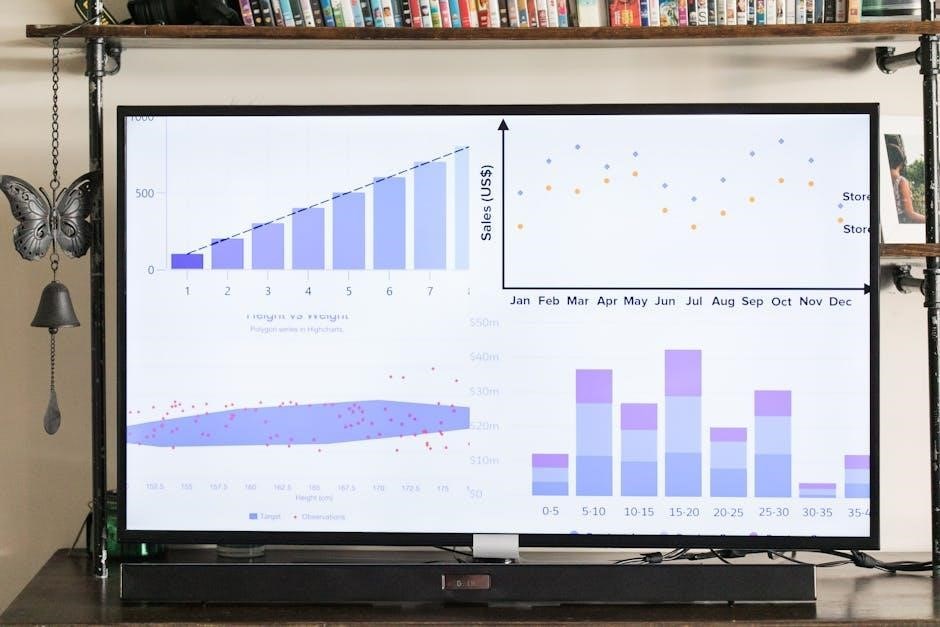
Roku Live TV App Considerations
If you’re using the Roku Live TV app and encountering the “no information available” message, there are several app-specific considerations to address. The Roku Live TV guide relies on Electronic Program Guide (EPG) data, which is provided by broadcasters or streaming services. Issues with this data retrieval can cause the guide to display incomplete or no information.
First, ensure your Roku device is running the latest software version. Outdated software can lead to compatibility issues with the Live TV app. Navigate to Settings > System > Software Update to check for and install any available updates. Additionally, clear the app’s cache by going to Settings > System > Storage and selecting the option to clear data for the Live TV app. This can resolve temporary glitches affecting the guide.
Check your antenna signal strength if you’re using an over-the-air (OTA) antenna with your Roku TV. A weak signal can prevent the guide from populating correctly. Use the Signal Strength tool within the Live TV app to assess your antenna’s performance. Consider repositioning the antenna or using an amplifier if necessary. For streaming channels, ensure your internet connection is stable, as disruptions can interfere with guide data retrieval.
If the issue persists, verify that the EPG data retrieval settings are configured correctly. Some users have reported success by adjusting the update interval for guide data. Within the app, navigate to Settings > Live TV > Guide Data and set the update interval to a shorter duration, such as “Every 2 hours.” After making this change, exit the app and restart it to see if the guide updates properly.
In some cases, the guide may fail to populate if the app is unable to connect to the EPG service. Restart your Roku device and router to ensure a stable connection. If the problem recurs, consider uninstalling and reinstalling the Live TV app to reset its configuration. Finally, if none of these steps resolve the issue, contact Roku support for further assistance, as the problem may be related to server-side issues or app-specific bugs.
By addressing these Roku Live TV app-specific considerations, you can often restore the guide functionality and enjoy a seamless viewing experience.
EPG Data Retrieval
When the TV guide displays “no information available,” it often points to an issue with the retrieval of Electronic Program Guide (EPG) data. The EPG is essential for providing detailed information about TV programs, including show names, descriptions, and air times. If the EPG data is missing or corrupted, the guide will fail to populate correctly.
The EPG data is typically transmitted by broadcasters or provided by streaming services. If there is a disruption in this data transmission, your TV or streaming device may not receive the necessary information to display in the guide. This can occur due to weak antenna signals, poor internet connectivity, or server-side issues from the provider. For example, if you’re using an over-the-air antenna, a weak signal can prevent the EPG data from being received along with the channel content.
To address this, ensure your device has a stable connection to the data source. For OTA antennas, check the signal strength and consider repositioning or upgrading your antenna. For streaming services, verify that your internet connection is strong and reliable. Some users have reported success by adjusting the EPG update interval in their device settings, which can be found in the TV or app menu under options like Guide Data or EPG Settings.
In addition, clear the guide data cache by restarting your device or performing a factory reset. This can help refresh the EPG data and resolve any corruption issues. If the problem persists, contact your service provider or broadcaster to confirm that they are transmitting the EPG data correctly. In some cases, temporary outages or technical issues on their end may be causing the problem.
By focusing on EPG data retrieval, you can identify and resolve issues specific to the guide’s ability to fetch and display program information, ensuring a better viewing experience.

Advanced Troubleshooting
When basic troubleshooting steps fail to resolve the “no information available” issue in your TV guide, it’s time to delve into more advanced methods. These steps are designed to address deeper technical issues that might not be immediately apparent.
First, consider performing a firmware or software update manually. While many devices update automatically, manual updates can sometimes resolve hidden issues. Navigate to your TV or device’s settings menu, typically found under System or Support, and check for any pending updates. Install them and restart your device to see if the guide information is restored.
Next, reset your TV to its factory settings. This can often resolve persistent software-related problems. Be aware that this will erase all custom settings, so you’ll need to reconfigure your preferences afterward. Look for the Factory Reset option in the settings menu, usually under System or Advanced Settings. Follow the on-screen instructions to complete the reset.
If the issue persists, examine the TV’s guide settings. Some devices allow you to reset the guide or reinitialize it. Check for options like Guide Reset or Initialize Guide Data in the settings menu. This can help clear corrupted data and force the guide to fetch fresh information.
Additionally, verify that your TV’s region, language, and timezone settings are correctly configured. Incorrect settings can prevent the guide from retrieving the appropriate data for your location. Navigate to the Location or System section of your TV’s settings and ensure all details are accurate.
For users relying on over-the-air (OTA) antennas, consider using an external EPG data source or app. Some third-party applications can fetch and display guide data independently of your TV’s built-in system. This can serve as a temporary workaround while you address the root cause.
Finally, if all else fails, perform a system restore or re-flash the TV’s firmware. This is typically a last-resort option and should be approached with caution, as it can potentially cause further issues. Consult your TV’s user manual or contact the manufacturer’s support team for guidance.
By implementing these advanced troubleshooting steps, you can address complex issues preventing your TV guide from displaying information and restore full functionality to your viewing experience.

Manufacturer and Provider Support
If the “no information available” issue persists after trying all troubleshooting steps, it’s essential to seek assistance from the manufacturer or service provider. They often have access to advanced diagnostic tools and knowledge about specific issues affecting their devices or services;
Start by visiting the official website of your TV manufacturer or service provider. Look for a support section that may include FAQs, troubleshooting guides, or forums where users discuss similar problems. Many manufacturers, such as Samsung, LG, or Roku, provide dedicated support pages for guide-related issues.
Contact the customer support team directly via phone, email, or live chat. Provide detailed information about the problem, including error messages, when it started, and any steps you’ve already taken. This helps the support team identify the root cause and offer tailored solutions. Some manufacturers also offer remote diagnostic services to resolve issues without requiring physical access to your device.
Additionally, check if there are any known issues or ongoing outages with the TV guide service. Manufacturers and providers often publish service alerts or maintenance notifications on their websites or social media channels. If the problem is widespread, they may already be working on a fix, and you can sign up for updates to stay informed.
If the issue is related to your cable or satellite service, contact your provider to ensure they are transmitting the correct guide data. They may need to reset your account or perform backend updates to restore the guide information.
Finally, if your device is under warranty or you have a support plan, request escalated assistance or hardware repair if necessary. Manufacturers and providers are committed to ensuring their products function correctly, and reaching out to them is often the most effective way to resolve persistent issues.
By engaging with manufacturer and provider support, you can access professional assistance tailored to your specific situation, helping you restore your TV guide to full functionality.
